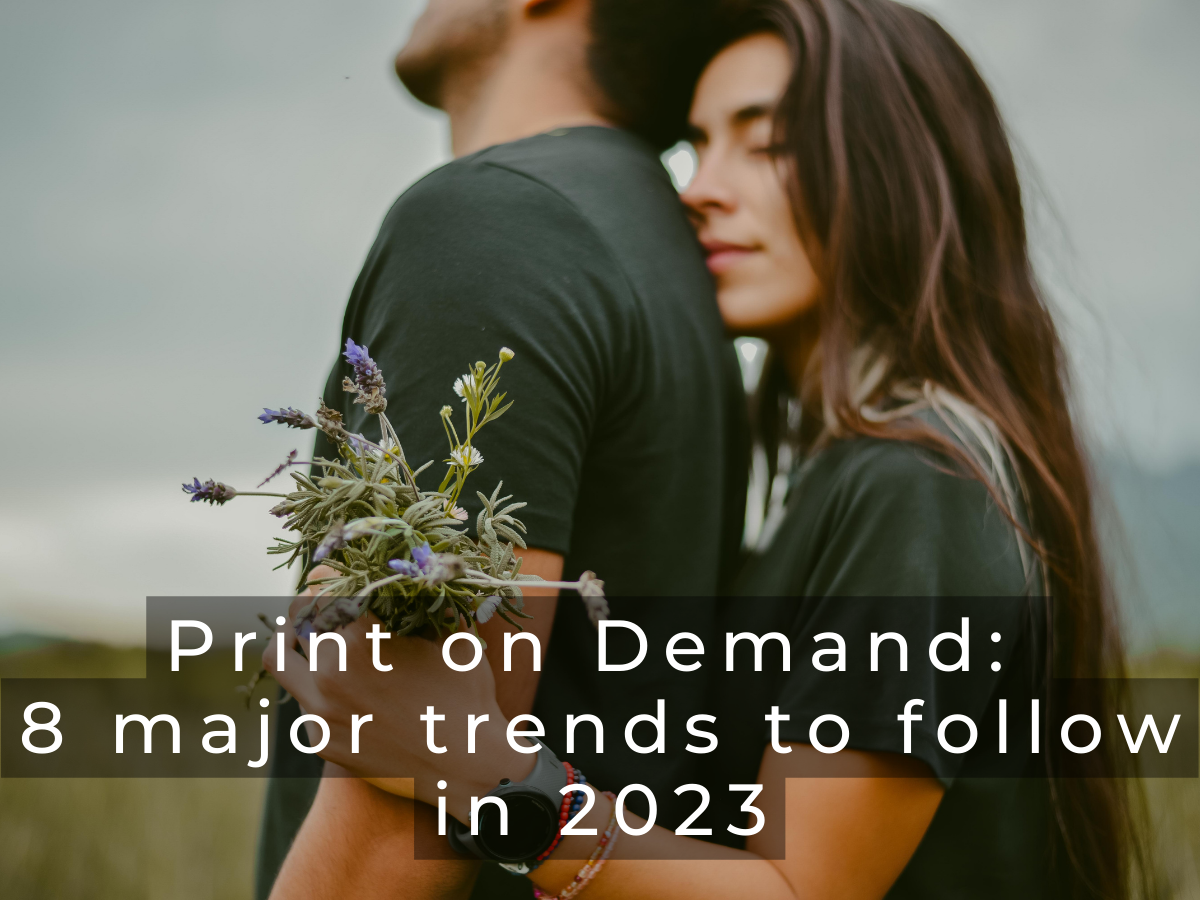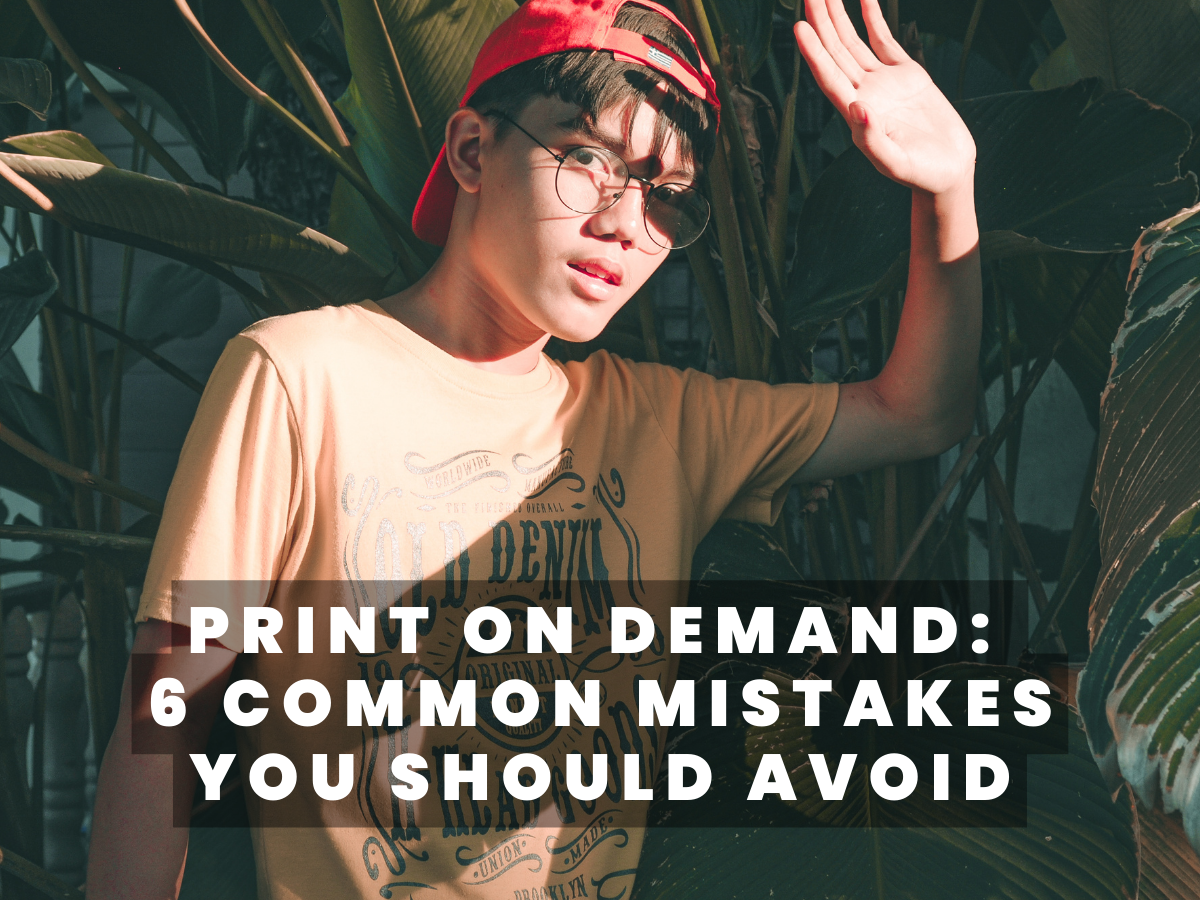Are you looking to turn your digital designs into stunning printed products using print-on-demand (POD) services? Great! However, before you hit the print button, it’s crucial to ensure that your image file is optimized for print quality. Even the best design can fall short if the image file is low quality, resulting in an unsatisfactory print. In this article, we’ll guide you through the most critical aspects to consider when preparing your image files for POD printing. By avoiding common mistakes and following our tips, you can achieve the highest possible print quality for your POD products, whether you’re a seasoned designer or a beginner.
Choosing the Right File Format for POD Printing
The best file format for POD printing depends on the specific service you’re using. However, in general, PNG and TIFF are the most suitable formats because they are lossless, retain high levels of detail, and support transparency. On the other hand, JPEG files, which are popular digital picture formats, may not be ideal for printing, especially for images with intricate details or larger sizes. JPEG files use compression, which can lead to reduced image quality and detail in certain areas, such as fine lines, lettering, or gradients.
Selecting the Best Color Mode for POD Printing
For commercial printing, CMYK (Cyan, Magenta, Yellow, and Key/Black) is the recommended color mode for POD designs. The CMYK color model is subtractive, meaning that colors are created by subtracting light from white paper. In contrast, RGB (Red, Green, Blue) is an additive color model that’s used only for digital screens. Using the CMYK color mode for POD designs results in a broader range of workable colors and more accurate color reproduction in printed products. If you design your files in RGB mode, the colors may appear different when printed than they do on your screen, resulting in unexpected results. Avoid using custom Pantone colors, if there’s no such need, as they tend to be expensive to produce.
Optimizing File Resolution for POD Printing
Resolution refers to the level of detail captured in an image and is measured in dots per inch (dpi). The higher the resolution, the sharper and more detailed an image will appear when printed. A resolution of 300 dpi is the industry standard for POD printing and results in high-quality prints with vivid colors and crisp details. Using a lower resolution, such as 72 dpi (commonly used for web images), can lead to pixelated or fuzzy prints. Additionally, increasing the resolution of an image created at a lower resolution may not necessarily enhance its quality. For DTG printing, we recommend using art files that are at least 3000 pixels wide. The length and width of the graphic file required to create a print on a product depends on its size. The same hoodie in size L will have a larger print than the one in size S. However, it is always better to upload a larger file that will be reduced in size during printing without losing quality, than to risk uploading a file that is too small.
Considerations for Printing on Clothes and Fabrics
When designing collections of printed clothing and home décor textiles, keep in mind a few extra details. Firstly, avoid using off-black and off-white ink prints, as they may print incorrectly depending on the garment color. Always use 100% black or white.
Secondly, when applying transparent glows or gradient effects on dark clothes, the white base beneath the artwork will be visible and may eliminate a significant portion of the design’s color. Avoid this effect in your designs if you intend to print on black or other dark hues. If you wish to apply transparent gradient designs on colored DTG items, consider applying halftone gradients of individual opaque dots, creating the illusion of a gradient or fade without the use of transparent materials.
Finally, be aware that a buyer may receive a blank garment if you submit an all-black design on a black garment. During the Direct-to-Garment printing process, black elements of your design are removed to show the garment color beneath. There’s also a possibility to use a white bottom base behind the colored prints. However, if black ink is printed over a white base, the result may appear more “grey” than black. To avoid this issue, consider applying a knockout effect of around 50% in the white sections of your designs.
By following these guidelines, you can create the perfect print-on-demand image file. Remember, the quality of your image file can make or break the finished product. Take the time to optimize your files for printing to ensure the best possible outcome. With these tips in mind, you’ll be able to have fun and enjoy the process of designing. Good luck!